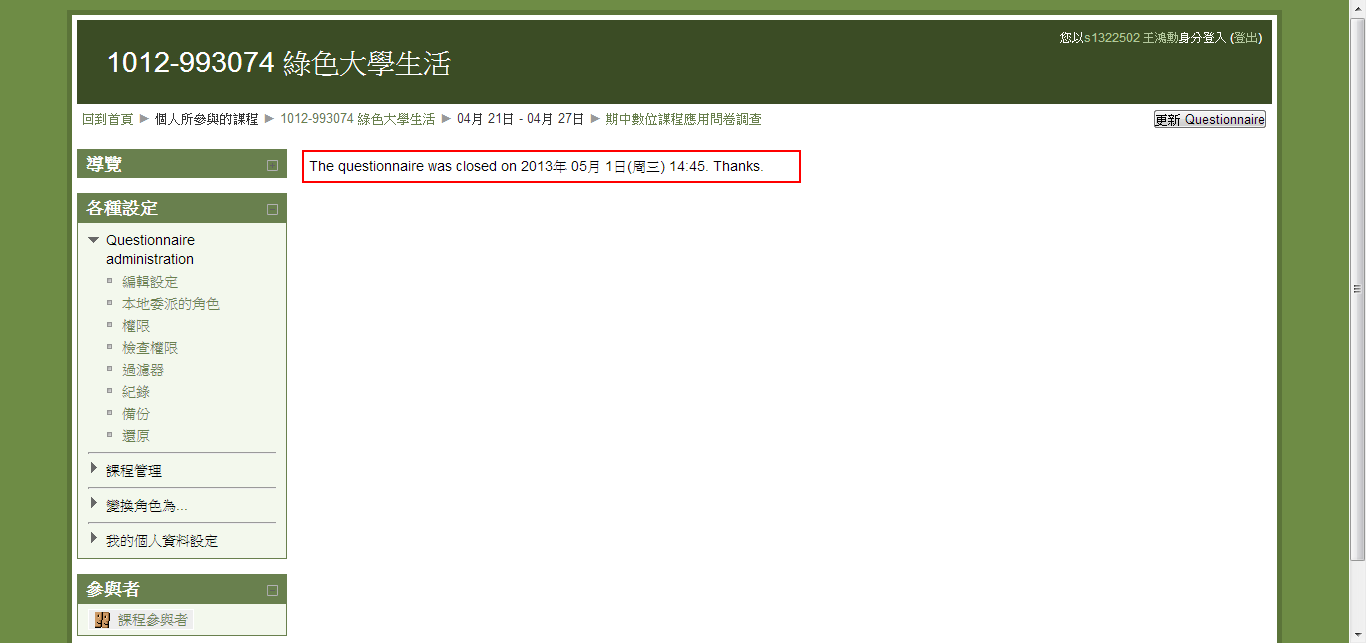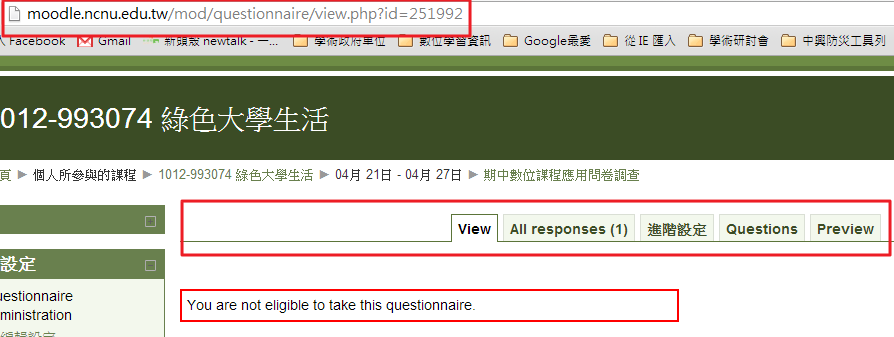問題原因可能是: 你延用去年課程的問卷調查, 而且是 Public 模式,
不是 template 模式, 建議重新建立一個新的問卷做看看 !
因 questionnaire 是 third party module, bug 可能很多, 而且已經
很久再更新了 , 建議你改用 Moodle 2.x 內建的 [回饋單] 模組, 問題
可能會少一點 !
------------------------------------------------------------------------
Questionnaire Type
There are three types of questionnaires:
- Private - belongs to the course it is defined in only.
This is the standard Moodle module concept. You create a questionnaire and its questionnaire content for the course it is defined in. Editing teachers of that course can change the questionnaire and all teachers can review the results.
- Template - can be copied and edited.
This type of questionnaire cannot be used directly, but its content can be copied into a new questionnaire and edited.
- Public - can be shared among courses.
If a questionnaire has already been created (in another course on the same Moodle site) with the "public" setting, then you may use that "public" questionnaire in your own course(s). The number of settings available to such questionnaires is limited and you cannot edit its questions nor view the responses.
Example.- If a public questionnaire has been created in course A, it can be "used" in courses B, C, ... All the responses from courses A, B, C, ... are collected in the public questionnaire created in course A (the original course where it was created) and are viewable there by the person (admin or teacher) who originally created it.
Public questionnaire roll out to multiple courses
It is possible to create a Public questionnaire which can be placed in several simultaneous courses, yet the responses are not visible to the teachers of those courses. In fact, the responses are only accessible in the original public questionnaire. A good application of this setup is for course evaluations which you want students to take. In such an example, you don't want your instructors to view or alter those responses.
Here's how you do it:
- Create a course that will simply be a shell for any public questionnaires. Give it whatever title you like. You can hide the course entirely.
- Create your questionnaire in this course. Be sure to select Public for the questionnaire type.
- Build all of the questionnaire questions in this public questionnaire.
- Navigate to the course where you want to place the questionnaire for respondents.
- Select the option to add a questionnaire. Complete the creation screen. For Type, select Respond once. For Respondent Eligibility, select Students only. For Questionnaire type, select Private. Then select the public questionnaire you created in the other course.
- After you save your changes, the same screen will appear. Note that the questionnaire type now says "Public," and the selected public questionnaire is shown below.
- Test it out! Student responses will appear in the original questionnaire, but will not be visible at all in the local questionnaire. Teachers will be able to preview the survey, but will not be able to respond to it or to view responses.
Template questionnaire used in multiple courses
When the responses to your questionnaire should remain accessible in the course in which it resides, but the questionnaire itself will follow a standard format with the same questions, use a template-type of questionnaire. So instead of re-creating the questions for each questionnaire, you can apply the template questionnaire to each one you create.
Here's how you do it:
- Create a course that will simply be a shell for any template questionnaires. Give it whatever title you like. You can hide the course entirely.
- Create your questionnaire in this course. Be sure to select Template for the questionnaire type.
- Build all of the questionnaire questions in this template questionnaire.
- Navigate to the course where you want to place the questionnaire for respondents.
- Select the option to add a questionnaire. Complete the creation screen. For Type, select whichever option you like. For Respondent Eligibility, select Students only. Then select the template questionnaire you created in the other course. For Questionnaire type, select Private.
- After you save your changes, the same screen will appear. Note that the questionnaire type now says "Private" and the selected template questionnaire is shown below.
- Test it out! Student responses will appear in the local questionnaire instead of in the template questionnaire you created outside of the course.
If you don't want your teachers to view or alter questionnaire responses, just define this in the Define Roles settings for Questionnaires. In Define Roles, you can limit teachers from being able to delete responses from the questionnaire, or be able to submit their own questionnaires or view responses.